NiceToKnow.co.za
Useful tips, tricks and articles about Linux, Windows and computers in general
How to forward an e-mail as an attachment
Date added: 2013-01-21 19:42:41
Platform: Multi Platform
Tested on: Windows7 & Fedora 17
In my line of work as an anti-spam activist, I analyse a lot of e-mails. In order to analyse an e-mail that was originally sent to someone else, you need to receive that e-mail as an attachment (not inline). When you forward an e-mail inline, you loose a lot of information, for example the whole e-mail header, which is virtually the most important part of the e-mail when you want to determine where it really came from. The body of the e-mail also gets distorted if the e-mail client can't render HTML properly (or even worse if it can't render HTML at all). A lot of people have no idea how to send an e-mail as an attachment, so I thought it will be a good idea to write a quick how-to guide for the most popular e-mail clients and web based e-mail services.
PLEASE NOTE THIS HOW-TO GUIDE ASSUMES THAT YOU KNOW HOW TO SEND AN E-MAIL AND HOW TO COPY AND PASTE TEXT.
Gmail
Gmail does not really have a way of forwarding an e-mail as an attachment, but if you really need to do this from Gmail, follow these steps:
- Open the e-mail you want to forward as an attachment.
- Click on the small arrow, next to the Reply button.
-
Click on Show Original (highlighted by the red rectangle in the illustration below)
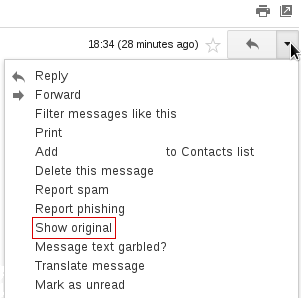
- Copy the text and paste it into a text editor like Notepad or Word.
- Save the file, for example on you desktop.
- Compose a new e-mail in Gmail, attach the file and send it.
Yahoo! Mail
Forwarding an e-mail in Yahoo! is really easy, but it is not that obvious, as a matter of fact, I'm not really sure whether Yahoo! explains this procedure anywhere in their support documentation. Anyway, follow these steps to forward an e-mail as an attachment in Yahoo! Mail:
-
Select the message you want to forward, by clicking the check box to the left of the message (as illustrated below).
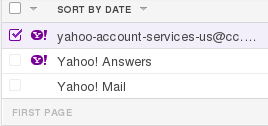
Tip: You can also send multiple e-mails as an attachment by checking multiple e-mails and not just one.
- Press Shif+Alt+F (simultaneously).
- It will automatically compose a new message with the selected e-mail(s) added as an attachment. So just add an e-mail address and send.
Windows Live Mail / Hotmail
This works basically the same as with Gmail. I am not sure who copied from whom, but follow these steps:
- Follow steps 1 & 2 of the Gmail guide above.
-
Click on View Message Source (as illustrated below)
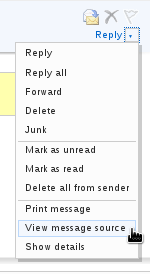
- Follow steps 4 - 6 of the Gmail guide above.
Mozilla Thunderbird
Forwarding an e-mail as an attachment is perhaps the easiest with Mozilla Thunderbird, so I highly recommend you install and use Thunderbird as your primary e-mail client. One great advantage of using an e-mail client is that you can download e-mails from several accounts and have access to them in one central location. To forward an e-mail as an attachment in Mozilla Thunderbird, do the following:
- Select the message you wish to forward (or you may select several messages)
- Click on Message-->Forward As-->Attachment
- Enter an e-mail address and send.
Microsoft Outlook
Forwarding an e-mail as an attachment in Microsoft Outlook is also child's play:
- Select the message (or messages) you want to forward as an attachment.
-
In the Respond button group, on the message tool bar, click on More (next to Forward) and click on
Forward as Attachment, as illustrated below:
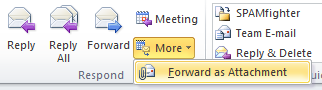
Tip: Instead of using the tool bar, select your message(s) and press Ctrl+Alt+F (simultaneously)
- Enter an e-mail address and send.
If you would like to know how to forward an e-mail as an attachment using an e-mail client or webmail service not listed here, feel free to contact me at any time and I will do my best to find out how.